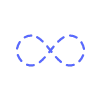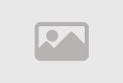How to review your recent PayPal login activity?

How to review your recent PayPal login activity?
How to review your recent PayPal login activity?
PayPal has gradually turned out to be one of the most renowned digital payment service providers and today, a lot of users are using its diverse services to cater to their day-to-day payment needs. While PayPal login is easy for existing users, new users may find the process a little difficult. But this is not what we are going to talk about here. As it is clear from the title itself, this post is dedicated to helping you with reviewing your login activities on PayPal.
As a PayPal user, there might come a time when you suspect that somebody has tried to hack into your account. Or, you can just be a little careful to make sure that nothing wrong goes on with your account. Thus, if you are also interested to review the recent logins that have taken place using your PayPal login credentials, then this post has got your back.
Well, if someone does not have your login password, it is not possible for him to gain access to your account. Therefore, all the users are recommended to create a strong and unique password that is non-guessable.
After reviewing your login activity, you will be able to spot suspicious activity, report it to the concerned authorities and change your password immediately.
Here is how to review your login activity on PayPal
The steps that you need to take for reviewing the summary of previous logins are as follows:
- Sign in to your PayPal account with the correct details
- Go to the "Settings" menu of your account by tapping on the cogwheel icon
- From the settings menu, please click on the "Security" tab
- And then, select the option that reads "Manage your logins"
- A new pop-up window would appear now
- In this window, you will be able to review your login activity
The information shown on your screen would allow you to go through details such as the used operating system, date and time of login, and so on. If you discover a suspicious login, you can simply click on the "Remove" button against the same activity to log out from that session.
Conclusion:
To avoid any kind of suspicious activity from your account, you need to keep reviewing the details of the previous login attempts. In case you find out any unauthorized login, then you can immediately change or reset your PayPal login password. For more help, you can get in touch with the PayPal team.
Comment / Reply From
You May Also Like
Popular Posts
Newsletter
Subscribe to our mailing list to get the new updates!
Categories
- Places and Regions (349)
- Health & Science (3559)
- Jobs (188)
- Work Life (286)
- Opinions (426)
- Real estate & Properties (121)
- Shipping & Logistics (64)
- Sex & Relationships (1755)
- Movies & Animation (6102)
- Comedy (229)
- Travel and Events (427)
- Gaming (1185)
- History and Facts (1296)
- People and Nations (1020)
- Science and Technology (3704)
- Arts & Entertainment (1810)
- Life Style (3627)
- Education (3386)
- Economics and Trade (1950)
- Others (5396)
- News and Politics (3218)
- Cars and Vehicles (430)
- Pets and Animals (326)
- Digital Marketing & Web Develpment (4)
- Robotics, VR & AR (0)
- DFTUntoldStories (1)
- Celebrities (83)
- Mobile Solutions & Apps (0)
- Ecommerce & Clean Tech (0)
- Artificial Inteligence & IoT (0)
- Big Data & Cyber Security (0)
- Business (1780)
- Palscity Show (0)
- Sports Show (0)
- Politics & Leadership Show (0)
- Digitally Fit Show (0)
- Entertainment & Lifestyle Show (0)
- Business Show (1)
- In The Morning Show (0)
- DFT Reels & Shorts (0)
- Natural & Food (1141)
- People and Culture (11)
- Sports (1906)
- Fashion (116)
- Gossip (55)
- Music (116)