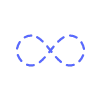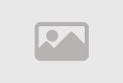How to link Coinbase account to Coinbase wallet

How to link Coinbase account to Coinbase wallet
Coinbase.com account and Coinbase Wallet are two different platforms. Coinbase is a medium to buy and sell various types of cryptocurrencies and Coinbase Wallet is a mobile application that helps you to transfer your funds from Coinbase to Coinbase wallet. If you have a Coinbase login account and looking to transfer your Coinbase funds to Coinbase Wallet then you need to approach the right way to link your account with your wallet. The way to link Coinbase account to Coinbase Wallet is easy and clear. Today in this post we are going to guide you on how you can link your account to your wallet and way to transfer funds from your Coinbase account to Coinbase Wallet.
Way to link Coinbase account to Coinbase wallet
You may need to download and install the Coinbase Wallet mobile application on your Android or iPhone device as you will need it to complete the linking process. The steps to link the Coinbase account to Coinbase Wallet are given below.
- Using your Android or iPhone, visit the Play or App Store on it
- Then, in the search bar, type Coinbase Wallet and press Enter button
- Now, follow the instructions to download and install the app on your device
- After installing the Coinbase Wallet app, launch it on your device
- Visit the ‘Settings’ section that is available at the bottom
- Now, find the ‘Connect to Coinbase’ option and tap on it
- Then, you need to log in to your Coinbase login account by entering the username and password details in the corresponding field
- To make sure that the login details of your Coinbase account are entered properly, cross-check it and tap on the ‘Login’ button
- Now, follow the remaining steps to link your Coinbase account to your wallet
- Finally, you have linked your Coinbase account to Coinbase Wallet
Note: After going through the above steps, you will be able to connect your Coinbase account to Coinbase Wallet easily and quickly. Once after connecting your Coinbase account to Coinbase Wallet, you can transfer the funds from your account to your wallet.
Way to transfer funds from Coinbase account to your Wallet
After linking your account to your wallet, follow the steps that are introduced below by us.
- Launch the Coinbase Wallet app on your mobile device
- Find the ‘Send’ option and click on it
- Now, you need to choose the amount that you want to transfer from your Coinbase account
- Then, select the supported coins and click on the ‘Next’ button
- You may need to provide the address on which you are looking to send funds and click on the ‘Coinbase’ option
- Approach the remaining steps to complete the fund transfer process
- If you have enabled two-factor authentication on your Coinbase login account then you need to enter the verification code to verify the process
- Finally, you have completed the steps to transfer funds from your Coinbase account
Note: While entering the address make sure to enter it properly to avoid any type of inconvenience in transferring the Coinbase funds from your account to your wallet. In case your two-factor authentication is not working then you need to approach the steps to troubleshoot it.
Conclusion
To sum up, if you are using the Coinbase crypto brokerage service and looking to transfer your funds from your Coinbase account to your wallet then you can easily do so by linking your account to your wallet. The way to link your Coinbase account to your wallet is easy and clear. All you need to do is, download and install the Coinbase Wallet app on your Android or iPhone by visiting the Play or App Store on your device. To link your account to your wallet, you need to log in to your Coinbase account by providing the Coinbase login account username and password. The simple and clear steps to link your account to your wallet and transfer funds from your account are mentioned in this post. Hopefully, you have linked your Coinbase account to your wallet by referring to this post.
Tags
Comment / Reply From
You May Also Like
Popular Posts
Newsletter
Subscribe to our mailing list to get the new updates!
Categories
- Places and Regions (349)
- Health & Science (3559)
- Jobs (188)
- Work Life (286)
- Opinions (426)
- Real estate & Properties (121)
- Shipping & Logistics (64)
- Sex & Relationships (1755)
- Movies & Animation (6102)
- Comedy (229)
- Travel and Events (427)
- Gaming (1185)
- History and Facts (1296)
- People and Nations (1020)
- Science and Technology (3704)
- Arts & Entertainment (1810)
- Life Style (3627)
- Education (3386)
- Economics and Trade (1950)
- Others (5396)
- News and Politics (3218)
- Cars and Vehicles (430)
- Pets and Animals (326)
- Digital Marketing & Web Develpment (4)
- Robotics, VR & AR (0)
- DFTUntoldStories (1)
- Celebrities (83)
- Mobile Solutions & Apps (0)
- Ecommerce & Clean Tech (0)
- Artificial Inteligence & IoT (0)
- Big Data & Cyber Security (0)
- Business (1780)
- Palscity Show (0)
- Sports Show (0)
- Politics & Leadership Show (0)
- Digitally Fit Show (0)
- Entertainment & Lifestyle Show (0)
- Business Show (1)
- In The Morning Show (0)
- DFT Reels & Shorts (0)
- Natural & Food (1141)
- People and Culture (11)
- Sports (1906)
- Fashion (116)
- Gossip (55)
- Music (116)